Local Save Motion Detection
Local Save Motion Detection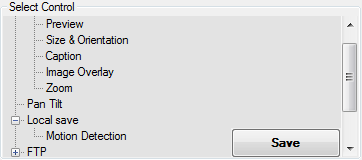
Note: only one shot will be stored for the interval specified in Local Save, the one with the most motion. If no motion has been detected, no image will be uploaded
Settings
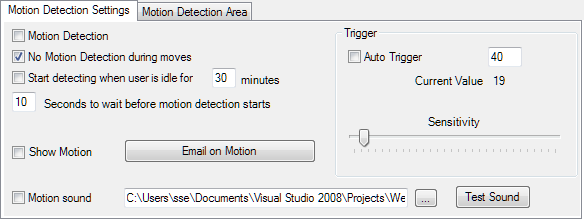
Motion Detection: this checkbox activates Motion Detection (if Local Save is active)
No Motion detection during moves: if the camera is a PTZ camera, motion detection will be disabled during camera moves
Start Detecting if the user is idle for XX minutes: If this is checked, the program will detect keyboard events. If the keyboard has not been used for the chosen interval, motion detection start.
XX seconds to wait before motion detection starts: this adds a delay before motion detection is started
Trigger: enter a trigger value ( range 0-100 )
Auto Trigger: check this to legt AbelCam calculate the trigger value based on average motion. Otherwise enter the trigger value.
Current Value: this shows the current motion level
Sensitivity: use this slider to set the sensitivity ( left = low )
Show Motion: check this to overlay the motion level as a magenta bar on the image
Email on Motion: click here to configure the settings for Email on Motion Detection
Motion Sound: if this is checked, the selected audio file will be played when motion is detected
Detection Area
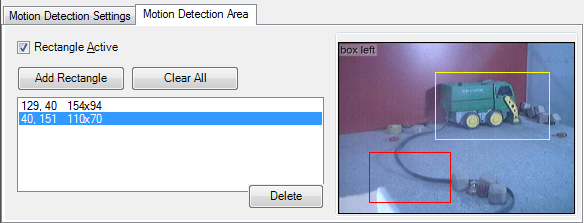
Rectangle Active: If this is checked, motion detection is limited to the rectangle(s) defined
Add Rectangle: click here to add a rectangle, drag the mouse on the image to define its size. Note: for improved precision you might want to enlarge the form
Clear All: remove all rectangles
To remove individual rectangles, select them in the list. In the above image, the red rectangle is selected.
See also: Motion Detection in the wiki
Help Topics